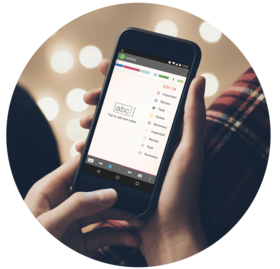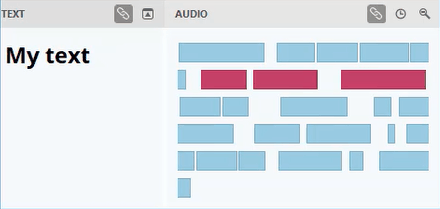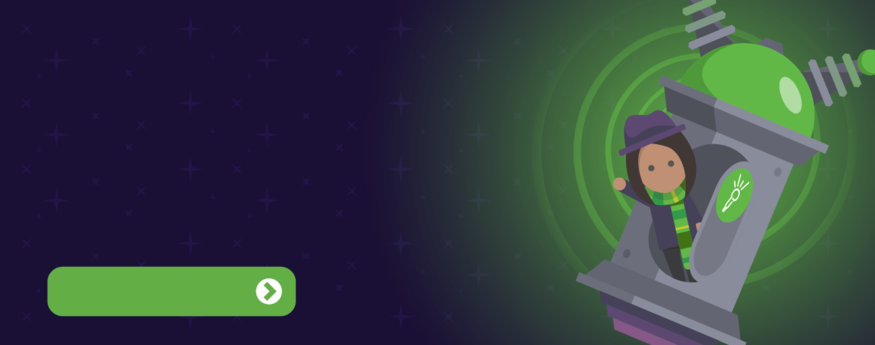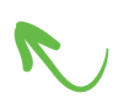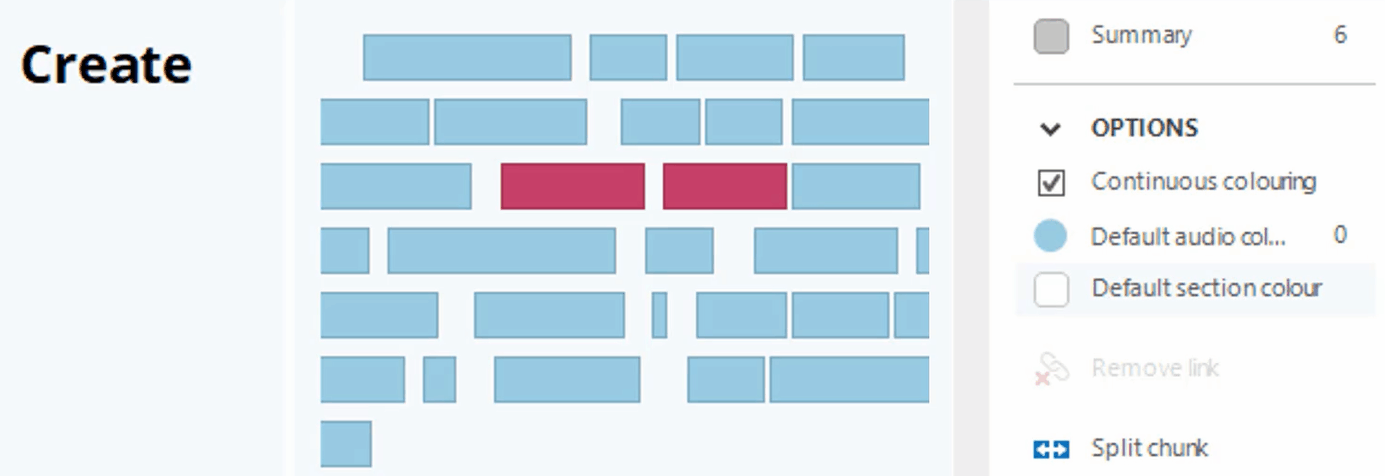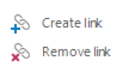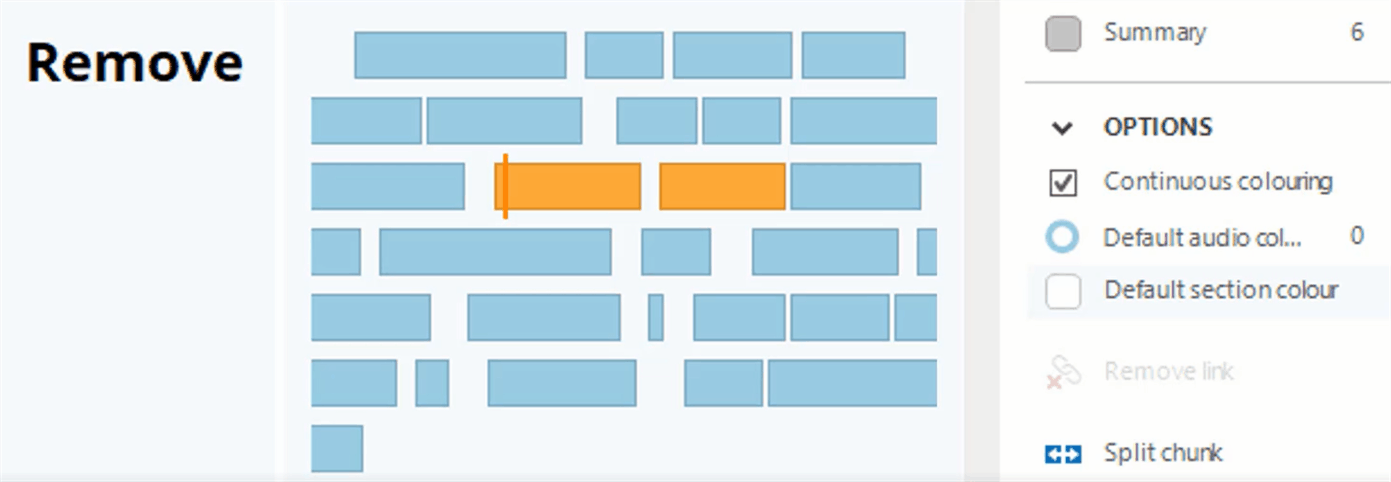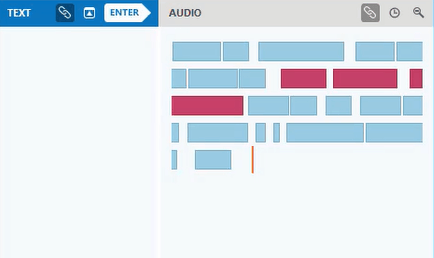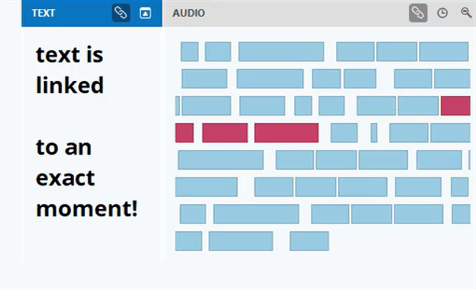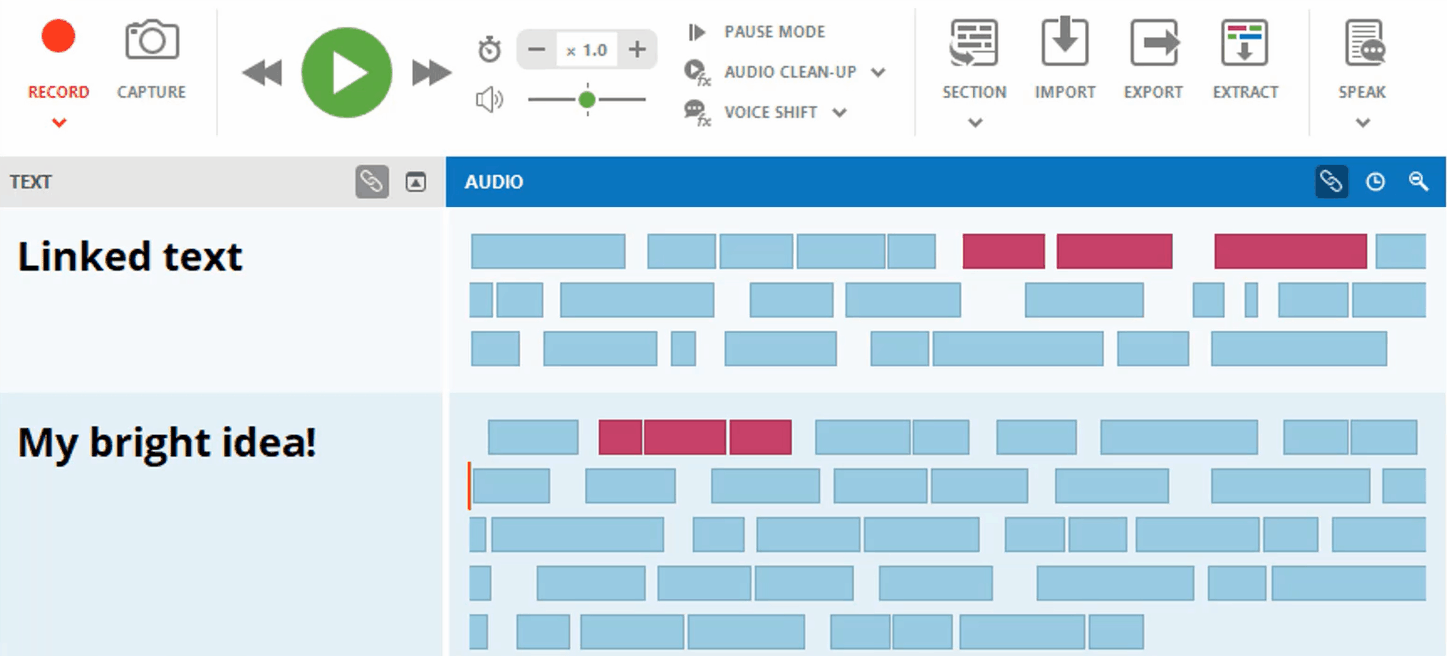What is Audio Linking?
A shortcut to studying smarter...
Want to discover more ways to study smarter with Sonocent...?
How does Audio Linking work?
How do I review Audio Links?
Link on the go with Sonocent Link!
Audio Links are also created when you record with the Sonocent Link app!
Transfer your recordings to Audio Notetaker to view the Links.
Hover over text to highlight linked audio bars
See at a glance exactly what your note relates to!
Reviewing notes is hard.
Because what you take down at the time often doesn't turn out to be the
memory-jogging study shortcut
you'd hoped...
Audio Linking lets you zone in on the moments that mattered.
Every note you make is automatically synced to an exact point in your audio.
So you can zone straight in on what was being said in class at that precise moment.
As you record, Audio Notetaker automatically creates a link between audio bars and any text that you enter in the Text or Reference Pane.
You can choose whether or not links are visible, but they are always created.
Just hit record & make your notes - links are created automatically
Click the Link button to display your links
Find the Link button in the header of each Pane:
Links are displayed with background shading.
Great when you want to quickly skip back to a specific point,
or check the context of a note you've added.
Play back your audio & reveal linked notes
Listen back with Audio Links displayed, and highlights will show where there are related text notes.
So you can relive that light-bulb moment you had in class!
SKILLS PORTAL
Visit the Sonocent
- Build a complete record of your class with audio, text & slides
- Get top tips on using your notes to study smarter
- And master our mobile app
Create new links as you listen back!
Automatically link text and audio after class, by typing from the Audio Pane:
Ensure focus is in the Audio Pane (the Audio Pane will have a blue header).
Start typing - your text is automatically added to the Text Pane, and a link is created at the same time.
Can I edit Audio Links?
Manually create or remove links at any time
Create a Link
Place the Audio Cursor on the audio bar you want to link
Select your text
Click the Create Link button in the Side Bar
Remove a Link
Select either the audio bar or the linked text
Click the Remove Link button
Linking is removed from both your text & audio.
using the Link editing buttons in the Side Bar